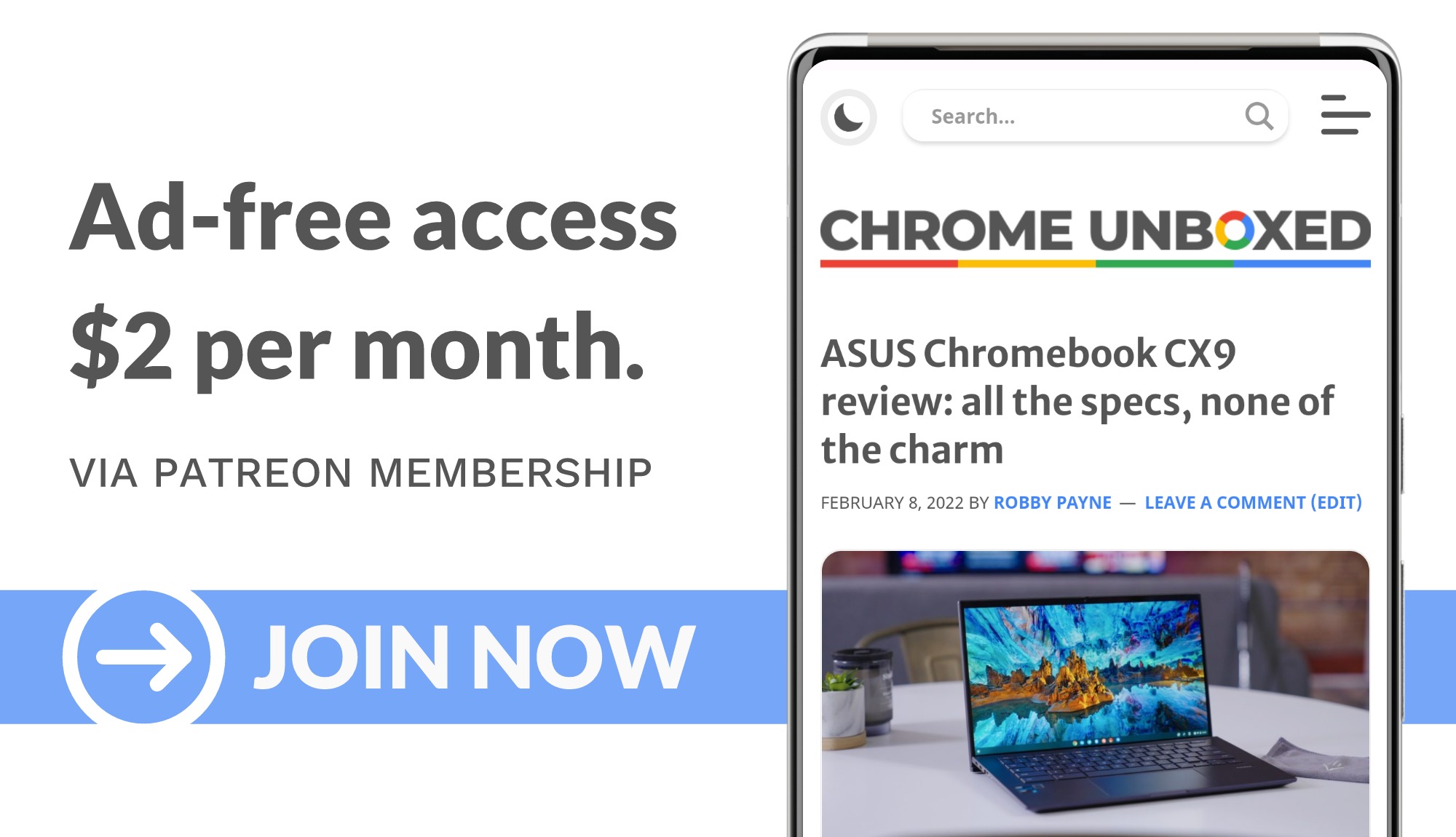You are here: Home/ Chrome/ How to sign PDFs on a Chromebook without third party apps
By Johanna Romero Leave a Comment

It has happened to most of us more than once: You receive very important paperwork via email that you must sign, and then you are faced with the task of printing it out, signing it, scanning it, and then emailing it back. But what if you don’t have a printer? or simply don’t want to go through all the steps above when you can do this all from your computer. If you have a Chromebook and preferably (but not necessarily) a stylus, then you are in luck.
ChromeOS natively uses the Chrome browser’s PDF viewer when you open PDF files and may soon begin using the Media or Gallery app. Thankfully, both apps support PDF annotation, which is what we need to add a signature. For the purposes of this tutorial, we will be going over the steps on how to do this using the current default Chrome PDF viewer. Check out the steps below:
advertisem*nt
Hardware needed
In order to do this, you will need a Chromebook with a touch screen. Although not completely necessary, you will get better results if your Chromebook also supports stylus input and you have a compatible stylus. An example would be using the Lenovo Chromebook Duet 5, which has USI support, and any USI stylus. However, if you do not have a stylus, you can accomplish similar results by having a Chromebook with a touch screen and using your finger as a stylus.
advertisem*nt
Opening your PDF
You will need to make sure your PDF is downloaded to your Chromebook to start things off. I would suggest saving it to the “Downloads” folder for easy access when you need it. Next, double-click (or double-tap if in tablet mode) to open the file, which should, by default, open with the Chrome PDF Viewer.
Signing your PDF
Once the file is open in Chrome, tap on the pencil icon to enter annotation mode. This will give you access to different annotation tools such as a pen, a highlighter, and an eraser. Choose the pen tool and select the color and thickness desired.
advertisem*nt
Once you have those options dialed in, you can proceed with signing your document with either your stylus or your finger. Once signed, tap on the download icon and select to download with your changes. This way, your downloaded file preserves your signature. Next, select what you want to name this new file and save it.
I just want the steps!
- Save the PDF you need to sign to your Chromebook’s “Downloads” folder.
- Open your PDF by double-tapping or double-clicking it.
- Once the PDF is open in Chrome, tap on the pencil icon to enter annotation mode.
- Select the pen annotation tool and pick a color and pen thickness.
- Sign your document with your stylus or finger
- Tap on the down-arrow button to download and select to download with your changes.
- Name your signed document and save it.
Your signed PDF will now be saved on your Chromebook for you to attach to an email or upload to the web as needed. This is a very productive way to sign your documents in half the time while also leveraging the technology you already have access to. The only thing that would make this better, in my opinion, is if we could save and re-use our signatures the way you can with applications like Adobe Sign or FoxIt. However, this will work just fine for signing things in a pinch without having to download and set up any third-party apps.
advertisem*nt
Related
Reader Interactions
Leave a Reply
You must be logged in to post a comment.